
Precision Restored: Your Ultimate Troubleshooting Guide for Fixing an Apple Pencil Tip

Troubleshooting Guide: How to Fix Apple Pencil Tip
Have you ever been in the middle of a creative flow, only to have your Apple Pencil tip fail on you? It's frustrating, isn't it? But don't worry, because in this troubleshooting guide, we're going to dive into the nitty-gritty of how to fix your Apple Pencil tip. So, grab your Apple Pencil, and let's get started!
Understanding Your Apple Pencil Tip
Before we jump into the fixes, it's important to understand what might be causing the issue with your Apple Pencil tip. The Apple Pencil is a sophisticated tool that relies on its tip to interact with your iPad. If the tip is damaged or not functioning properly, it can disrupt your work.
Common Issues with Apple Pencil Tips
- Wear and tear from regular use
- Damage from dropping or applying too much pressure
- Connectivity issues between the tip and the pencil body
Now, let's tackle these problems one by one.
Step-by-Step Troubleshooting
Here's a step-by-step guide to help you identify and fix issues with your Apple Pencil tip:
Step 1: Inspect the Tip
First things first, take a close look at your Apple Pencil tip. Is it visibly damaged or worn out? If so, it might be time to replace it. Apple Pencil tips are designed to be replaceable, so you can easily screw off the old tip and screw on a new one.
Step 2: Clean the Tip
If there's no visible damage, the next step is to clean the tip. Sometimes, dirt or debris can interfere with the Apple Pencil's functionality. Gently wipe the tip with a soft, dry cloth to remove any dirt. Avoid using water or cleaning solutions as they can damage the pencil.
Step 3: Reconnect Your Apple Pencil
Connectivity issues can sometimes cause problems with the Apple Pencil tip. To fix this, simply disconnect your Apple Pencil from your iPad and then reconnect it. This can often reset the connection and resolve any minor glitches.
Step 4: Check the Settings
Make sure that your iPad settings are optimized for Apple Pencil use. Go to the Settings app, tap on "Apple Pencil," and check if everything is set up correctly. You can also adjust the pressure sensitivity here if you feel like the tip isn't responding as it should.
Step 5: Test the Pencil on Another iPad
If you've tried all the above steps and your Apple Pencil tip is still not working, try using it on another compatible iPad. This will help you determine if the problem is with the pencil or your iPad.
When to Seek Professional Help
If none of these steps work, it might be time to seek professional help. Contact Apple Support or visit an Apple Store to get expert assistance. They can provide further troubleshooting or repair services if necessary.
Maintaining Your Apple Pencil Tip
To prevent future issues with your Apple Pencil tip, here are some maintenance tips:
- Avoid pressing too hard when using the Apple Pencil.
- Store your Apple Pencil in a safe place when not in use.
- Regularly inspect and clean the tip to ensure optimal performance.
Remember, taking good care of your Apple Pencil tip can extend its life and keep your creative workflow uninterrupted.
Conclusion
There you have it—a complete troubleshooting guide on how to fix your Apple Pencil tip. By following these simple steps, you can quickly identify and resolve most issues. And remember, if all else fails, don't hesitate to reach out to Apple for support.
But wait, there's more! Did you know that there are hidden features of the Apple Pencil that many users aren't aware of? Stay tuned for our next post where we'll uncover these secrets and help you unlock the full potential of your Apple Pencil.
So, keep your Apple Pencil ready, and let's continue to explore the amazing things it can do!
Step-by-Step Solutions for Apple Pencil Tip Issues
If you're experiencing issues with your Apple Pencil tip, such as it not registering input or feeling loose, follow these step-by-step solutions to troubleshoot and fix the problem.
Step 1: Check the Tip for Damage
Inspect the Apple Pencil tip for any visible signs of damage. If the tip is cracked or significantly worn, it may need to be replaced. Apple Pencil tips are consumable items that can wear down over time, affecting performance.
Step 2: Tighten the Tip
Sometimes, the issue might be as simple as a loose tip. Gently twist the tip clockwise until it feels secure. Do not over-tighten, as this could cause damage.
Step 3: Clean the Tip and Connector
Dirt or debris on the tip or the connector can interfere with the Apple Pencil's functionality. Use a soft, lint-free cloth to clean both the tip and the connector. Avoid using liquids or abrasive materials that could cause damage.
Step 4: Replace the Tip
If tightening and cleaning don't resolve the issue, try replacing the tip with a new one. Unscrew the current tip counterclockwise and screw in the replacement tip clockwise until it feels secure.
Step 5: Re-Pair the Apple Pencil
Go to your iPad's Bluetooth settings and forget the Apple Pencil. Then, re-pair it by plugging it into the iPad's charging port or attaching it magnetically, depending on your model.
Step 6: Test the Apple Pencil
After performing these steps, test the Apple Pencil on your iPad. Open a note-taking app or drawing application to see if the tip issue has been resolved.
Step 7: Contact Apple Support
If none of the above steps work, there may be a deeper issue with your Apple Pencil. In this case, contact Apple Support for further assistance or to arrange a repair or replacement if necessary.
Remove a broken nib from Apple Pencil
What are the common issues that can occur with an Apple Pencil tip and how can they be identified?
Common issues with an Apple Pencil tip include wear and tear from regular use, which can lead to a degraded drawing experience. Users might notice inconsistent line weight, skipping, or poor responsiveness. Physical damage such as cracks or chips can also occur if the pencil is dropped. To identify these issues, inspect the tip for visible signs of damage and test the pencil's performance on the iPad screen, looking for any irregularities in input.
What steps should be taken to troubleshoot an unresponsive or intermittently working Apple Pencil tip?
To troubleshoot an unresponsive or intermittently working Apple Pencil tip, follow these steps:
1. Check the battery level of your Apple Pencil in the iPad's widgets or settings to ensure it's charged.
2. Reconnect the Apple Pencil by detaching it from the iPad and then reattaching it to re-establish the Bluetooth connection.
3. Inspect the tip for damage or wear. If it appears damaged, replace the tip with a new one.
4. Restart your iPad to refresh the system and potentially resolve any software-related issues.
5. Update your iPadOS to the latest version, as this can fix known bugs that may affect Apple Pencil performance.
6. If issues persist, contact Apple Support for further assistance or consider getting the Apple Pencil serviced.
You may also be interested in:

Back View Play: Exploring Temporary Photos on Instagram Direct
Are there any best practices for maintaining an Apple Pencil tip to prevent future issues?
Yes, there are several best practices for maintaining an Apple Pencil tip to prevent future issues:
1. Use on a clean surface: Always write or draw on a clean surface to avoid debris that can damage the tip.
2. Apply gentle pressure: Don't press too hard while using the Apple Pencil to prevent wearing down the tip prematurely.
3. Replace the tip when needed: If you notice it becoming worn or if it starts to feel different as you write, replace the tip to maintain optimal performance.
4. Store properly: When not in use, store your Apple Pencil with the tip pointing upwards or in a protective case to avoid any unnecessary pressure or damage.
5. Avoid dropping: Dropping the Apple Pencil can damage the tip, so handle it with care.
Following these practices will help ensure your Apple Pencil continues to function effectively and prolong the life of the tip.
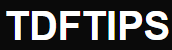






Deja una respuesta