
Mastering Facebook Visuals: Expert Tips for Uploading High-Quality Photos

How to Upload High-Quality Photos to Facebook: Image Upload Tips
- Understanding Facebook's Image Compression
- Optimal Image Dimensions for Facebook
- How to Upload High-Quality Photos to Facebook: Image Upload Tips
- What Not to Do When Uploading Photos to Facebook
- Conclusion: Perfecting Your Facebook Photo Uploads
- Understanding Facebook's Image Compression Algorithm
- How To Upload 4K Quality Photo And Video On Facebook 2024
- What are the recommended image dimensions and file formats for uploading high-quality photos to Facebook?
- How does Facebook's compression algorithm affect photo quality, and what steps can be taken to minimize its impact when uploading images?
- Are there any specific settings or tools within Facebook that allow users to ensure their photos are uploaded at the highest possible quality?
Have you ever wondered why some photos on Facebook look crisp and sharp, while others appear blurry and pixelated? The secret lies in how you upload them. In this guide, we'll unveil the tips and tricks to ensure your photos maintain their high quality when shared on Facebook. Keep reading to discover how to make your images stand out in the sea of status updates!
Understanding Facebook's Image Compression
Before diving into the tips, it's crucial to understand that Facebook compresses images to save space on their servers. This means that no matter how high the quality of your photo is, it will undergo some level of compression. However, by following certain guidelines, you can minimize the loss of quality.
Choose the Right File Format
The first step in maintaining image quality is selecting the appropriate file format. JPEG is the most widely used format for Facebook photos due to its balance between quality and file size. For images with text or logos, consider using PNG to preserve sharpness.
Optimal Image Dimensions for Facebook
You may also be interested in:

Unveiling the Mystery: The Number of Reports Required to Take Down a YouTube Video
Using the correct dimensions for your photos can prevent unwanted stretching or compression. Facebook recommends uploading images with a resolution of at least 1080 pixels wide. If your image is larger, don't worry; Facebook will resize it for you. Just make sure to keep the aspect ratio intact to avoid distortion.
Resizing Your Images Properly
If you need to resize your images before uploading, use a reliable photo editing tool. Maintain the aspect ratio by locking it before adjusting the size. This ensures your photo doesn't get stretched or squished, keeping the original quality intact.
How to Upload High-Quality Photos to Facebook: Image Upload Tips
Now, let's dive into the specific steps you can take to upload high-quality photos to Facebook:
- Use High-Resolution Photos: Start with a high-resolution image. The higher the resolution, the better the quality after Facebook's compression.
- Edit Before Uploading: Make any necessary edits to your photo before uploading it to Facebook. Adjusting brightness, contrast, and sharpness beforehand gives you more control over the final appearance.
- Turn on the High-Quality Uploads Setting: On your mobile device, go to the Facebook app settings and enable "Upload HD" for both photos and videos.
- Avoid Repeated Edits: Each time you edit a photo on Facebook, it gets re-compressed. To maintain quality, do all your editing beforehand.
- Check Your Internet Connection: A stable and fast internet connection can help ensure your photo uploads without issues.
Advanced Tip: Use sRGB Color Profile
For the photography enthusiasts, ensure your images are saved with the sRGB color profile. This is the color profile that Facebook uses, and it will help in maintaining the colors and tones of your photo upon upload.
What Not to Do When Uploading Photos to Facebook
Just as important as knowing what to do is understanding what not to do. Here are some common mistakes to avoid:
- Don't Upload Tiny Images: Uploading small images and expecting Facebook to upscale them will result in poor quality. Always start with a larger image.
- Don't Overlook Privacy Settings: Remember to adjust your privacy settings for each photo you upload, especially if it's something you don't want the whole world to see.
- Don't Ignore Image Rights: Only upload photos you have the rights to share. Respect copyright laws and the work of other photographers.
Conclusion: Perfecting Your Facebook Photo Uploads
In conclusion, uploading high-quality photos to Facebook isn't just about having a great camera. It's about understanding the platform's requirements and preparing your images accordingly. By following these image upload tips, you're well on your way to showcasing stunning photos that capture attention and engage your friends and followers.
Remember, every pixel counts when it comes to digital imagery. So next time you're about to hit that "upload" button, pause and run through this checklist to ensure your photos look their absolute best. And stay tuned for more tech tips that will help you navigate the digital world like a pro!
Understanding Facebook's Image Compression Algorithm
When uploading images to Facebook, it's crucial to understand the platform's image compression algorithm to ensure your photos maintain their quality. Facebook compresses images to reduce file size, which helps the platform manage storage and deliver content quickly. However, this can often lead to a loss in image quality.
To upload high-quality photos to Facebook, start by editing your images before uploading them. Use photo editing software to adjust the resolution and compression settings. Aim for an image resolution that matches Facebook's recommended upload sizes, typically 2048 pixels on the longest edge for regular posts.
It's also important to save your images in the JPEG format with an sRGB color profile, which is the standard color space for displaying images on the web. This ensures that the colors in your photos look consistent across different devices.
When saving your JPEGs, pay attention to the quality settings. A higher quality setting (around 80-90%) will result in a larger file size but less compression applied by Facebook. Conversely, a lower quality setting will make your image file smaller but may degrade the image quality more once Facebook processes it.
Another tip is to avoid unnecessary re-uploads of the same image, as this can trigger additional compression each time. If you need to repost an image, try to use the original file rather than downloading and re-uploading it from Facebook.
Lastly, consider using Facebook's built-in features for photographers and visual artists, such as creating a photo album or uploading images in HD through the mobile app. These options are designed to prioritize image quality and can help bypass some of the more aggressive compression algorithms.
By following these tips and having a good understanding of Facebook's image compression algorithm, you can ensure that your photos look their best when shared on the platform.
How To Upload 4K Quality Photo And Video On Facebook 2024
What are the recommended image dimensions and file formats for uploading high-quality photos to Facebook?
For uploading high-quality photos to Facebook, it is recommended to use JPEG file format with an sRGB color profile. The ideal dimensions for regular posts are 2048 pixels on the longest edge. For cover photos, the recommended dimensions are 820 pixels wide by 312 pixels tall on desktop, and 640 pixels wide by 360 pixels tall on mobile. Ensure that your images are less than 100 KB in size for optimal performance.
How does Facebook's compression algorithm affect photo quality, and what steps can be taken to minimize its impact when uploading images?
Facebook's compression algorithm can significantly reduce the quality of uploaded photos, often resulting in loss of detail and visible artifacts. To minimize its impact, save your images in high-quality JPEG format, use the sRGB color profile, and resize your photos to match Facebook's recommended dimensions before uploading. Additionally, uploading PNG files for graphics can also help preserve quality.
Are there any specific settings or tools within Facebook that allow users to ensure their photos are uploaded at the highest possible quality?
Yes, Facebook has an option to upload photos in high resolution. To ensure your photos are uploaded at the highest possible quality, go to your Facebook settings, select Photos and Videos, and then choose the option to upload HD photos. Additionally, when uploading from a mobile device, you can enable the "Upload HD" option in the settings of the Facebook app.
You may also be interested in:

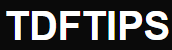





Deja una respuesta