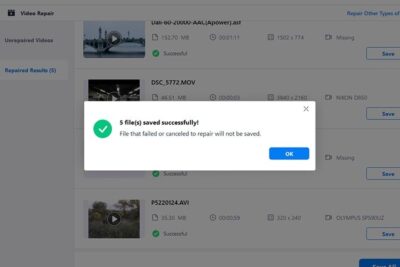
Reviving Your Memories: A Step-by-Step Guide to Unarchiving Posts on Instagram and Managing Your Archived Content

Unarchiving a Post on Instagram: Managing Archived Content
- What Does Archiving Mean on Instagram?
- Why Archive Posts?
- How to Archive a Post
- Unarchiving a Post on Instagram: Managing Archived Content
- Can Everyone See My Archived Posts?
- Managing Your Instagram Archive
- Tips for Managing Archived Content
- The Power of Reflection
- Embrace Your Digital Journey
- Step-by-Step Guide to Unarchiving Instagram Posts
- How To Fix Archived Stories Missing Or Not Working On Instagram
Have you ever wondered what happens to those Instagram posts you decide to hide from your profile? Or maybe you've archived a post in the past and now you're ready to bring it back into the spotlight. If that's the case, you're in the right place! Today, we're diving deep into the world of Instagram archives, specifically focusing on how to unarchive a post and manage your hidden gems. So, buckle up and get ready for a journey through your digital memory lane!
What Does Archiving Mean on Instagram?
Before we jump into the nitty-gritty of unarchiving, let's first understand what archiving is all about. On Instagram, when you archive a post, it's like putting it into a secret folder. It disappears from your profile, but it's not gone forever. You can think of it as a private gallery where only you can see your archived posts. This feature is perfect for cleaning up your profile without permanently deleting memories.
Why Archive Posts?
People archive posts for various reasons. Maybe you have a photo that doesn't fit your current aesthetic, or perhaps there's a post that holds sentimental value, but you don't want it public at the moment. Whatever the reason, archiving gives you control over your content without losing it forever.
How to Archive a Post
You may also be interested in:

Ford Sync Blues: A Step-by-Step Guide to Fixing Your Bluetooth Connectivity Problems
To archive a post, simply go to the post on your profile, tap the three dots at the top right corner, and select 'Archive.' Voila! The post will instantly move to your archive.
Unarchiving a Post on Instagram: Managing Archived Content
Now, let's talk about the main event: unarchiving. When you're ready to bring a post back from your archive to your profile, the process is straightforward. Here's a step-by-step guide:
- Open your Instagram profile.
- Tap the three horizontal lines in the top right corner to open the menu.
- Select 'Archive' to view your archived posts.
- Choose the post you want to unarchive.
- Tap the three dots on the top right of the post.
- Select 'Show on Profile,' and just like that, your post will reappear on your profile.
It's important to note that when you unarchive a post, it returns to its original spot on your profile, maintaining the likes and comments it had before.
Can Everyone See My Archived Posts?
Nope! Your archived posts are just for your eyes. Think of them as a personal collection of moments that you can choose to share again whenever you feel like it.
Managing Your Instagram Archive
Beyond unarchiving, you can also delete posts from your archive if you decide they no longer serve a purpose. Just remember, once deleted, they're gone for good. So make sure you're ready to say goodbye before taking that step.
Tips for Managing Archived Content
- Regularly Review: Every now and then, take a stroll through your archive. You might find some hidden treasures that deserve a second chance on your profile.
- Stay Organized: Even though only you can see your archived posts, keeping them organized can help you manage your content more effectively.
- Use it for Seasonal Posts: If you have posts that are seasonal (like holiday greetings), consider archiving them after the season ends and unarchiving them when the time is right again.
The Power of Reflection
Your Instagram archive isn't just a tool for managing your profile's appearance; it's also a powerful way to reflect on your growth and changes over time. As you look back on old posts, you'll see how far you've come and maybe even rediscover parts of yourself that you've forgotten.
Embrace Your Digital Journey
Unarchiving a post on Instagram and managing your archived content is a simple yet impactful way to maintain control over your digital presence. Whether you're curating your profile's look or taking a trip down memory lane, remember that each post is a chapter in your unique story. So go ahead, unarchive that post, and let it shine once more!
And before you go, here's something to ponder: What does your Instagram archive say about you? Think about it, and maybe next time, we'll explore the stories behind our archived posts together.
Step-by-Step Guide to Unarchiving Instagram Posts
Instagram's archive feature allows users to hide posts from their profile without permanently deleting them. If you've changed your mind about a post you've archived and want it back on your profile, here's a step-by-step guide to unarchiving Instagram posts:
1. Open the Instagram app on your mobile device.
2. Tap on your profile icon in the bottom right corner to go to your profile.
3. Tap on the three horizontal lines (menu icon) in the top right corner of your profile.
4. From the menu, select 'Archive' to view your archived content.
5. At the top of the screen, you'll see 'Stories Archive' by default. Tap on it and switch to 'Posts Archive' to see the posts you've archived.
6. Browse through your archived posts and select the one you wish to unarchive.
7. Once you've found the post, tap on it to view it.
8. Look for the three-dot icon (⋮) in the top right corner of the post and tap on it.
9. A menu will appear at the bottom of the screen. Select 'Show on Profile' to unarchive the post.
10. The post will immediately be restored to its original place on your profile.
Remember that when you unarchive a post, it returns to the spot it occupied according to its original posting date. It does not appear as a new post at the top of your feed. Your followers will not receive a notification that the post has been unarchived, but they will be able to see it on your profile once again.
How To Fix Archived Stories Missing Or Not Working On Instagram
How can I unarchive a post on Instagram and restore it to my profile?
To unarchive a post on Instagram and restore it to your profile, follow these steps:
1. Go to your Instagram profile.
2. Tap the three horizontal lines in the top right corner to access the menu.
3. Select "Archive" from the list.
4. Switch to the "Posts" tab if it's not already selected.
5. Find the post you want to unarchive and tap on it.
6. Click on the three-dot icon in the top right of the post.
7. Select "Show on Profile", and the post will be restored to your profile grid.
Remember, unarchiving will make the post visible to your followers and on your profile as per its original upload date.
Is there a limit to the number of posts I can archive or unarchive on Instagram?
As of my last update, Instagram does not impose a limit on the number of posts you can archive or unarchive. Users have the flexibility to manage their content as they see fit without any restrictions on these actions.
Can other users see my archived posts on Instagram, or are they private until I unarchive them?
No, other users cannot see your archived posts on Instagram. They remain private until you choose to unarchive them. Only you have access to your archived content.
You may also be interested in:

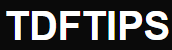





Deja una respuesta