
Unlocking Your Access: A Comprehensive Guide to Resolving Microsoft MFA Issues with Immediate Steps and Long-Term Strategies

- Immediate Steps to Resolve MFA Issues
- Check Your Devices and Connections
- Review Your MFA Settings
- Use Backup Codes
- Contact Support
- Long-Term Solutions for MFA Stability
- Regularly Update Your Recovery Information
- Educate Yourself on MFA Options
- Set Up Additional Authentication Methods
- Keep Backup Codes Secure
- Stay Informed About New Features
- Conclusion
- Immediate Troubleshooting Techniques for Microsoft MFA Dilemmas
- How to Recover Microsoft Authenticator App (2024)
Have you ever been locked out of your account because of multi-factor authentication (MFA) issues? It's like losing your keys in the digital world – frustrating and inconvenient. But don't worry, we're about to embark on a journey to not only get you back into your account swiftly but also to ensure you stay securely connected in the future. Keep reading to discover how to tackle these pesky MFA problems head-on!
Immediate Steps to Resolve MFA Issues
When facing an MFA issue, time is of the essence. Here are some immediate steps you can take:
Check Your Devices and Connections
First things first, ensure that your device has a stable internet connection. If you're using an authenticator app, check if it's updated to the latest version. Sometimes, simply restarting your phone or updating the app can fix the problem.
Review Your MFA Settings
You may also be interested in:

Troubleshooting Tips: How to Fix Uneven AirPod Battery Drain for Optimal Performance
Log into your Microsoft account from a trusted device and review your MFA settings. Make sure that your contact information is up-to-date and that you have backup methods set up, such as a secondary phone number or email address.
Use Backup Codes
If you have backup codes saved, now is the time to use one. These codes are designed for situations where you can't use your primary MFA method. Keep them in a safe place for emergencies like this.
Contact Support
If all else fails, reach out to Microsoft support. They can help you regain access to your account and troubleshoot any underlying issues with your MFA setup.
Long-Term Solutions for MFA Stability
Once you've regained access to your account, it's crucial to implement long-term solutions to prevent future MFA troubles.
Regularly Update Your Recovery Information
Make it a habit to regularly check and update your recovery information. This includes phone numbers, email addresses, and security questions.
Educate Yourself on MFA Options
Understand the different types of MFA methods available, such as SMS, authenticator apps, and hardware tokens. Choose the one that best suits your needs and lifestyle for a smoother experience.
Set Up Additional Authentication Methods
Don't rely on just one MFA method. Set up multiple options to ensure you always have an alternative way to verify your identity.
Keep Backup Codes Secure
Store your backup codes in a secure location, such as a password manager or a safe. Treat them as you would any sensitive information.
Stay Informed About New Features
Microsoft continuously updates its security features. Stay informed about new MFA options and enhancements to keep your account as secure as possible.
Conclusion
Resolving Microsoft MFA issues today requires both immediate action and a strategic approach for the future. By following these steps, you can overcome current challenges and fortify your account against potential threats. Remember, the key to digital security is preparation and staying informed. So, keep these tips in mind, and you'll navigate the world of MFA with confidence and ease.
Curious about more ways to protect your digital life? Stay tuned for our next post where we'll dive deeper into the world of cybersecurity and provide you with the tools to keep your online presence safe and sound.
Immediate Troubleshooting Techniques for Microsoft MFA Dilemmas
When dealing with Microsoft MFA issues, immediate troubleshooting can save you from prolonged downtime and security risks. Here are some steps to take when you encounter problems with Multi-Factor Authentication (MFA).
First, check the service status of Microsoft's MFA. Sometimes the issue is on their end, and Microsoft provides a service status page for this purpose. If there's an outage, you'll need to wait for them to resolve it.
If the service is operational, the next step is to ensure that the user’s time and date settings are correct on their device. MFA often relies on time-based one-time passwords (TOTPs), and if the time is off, it can prevent successful authentication.
Users should also attempt to resync their authenticator app. Most apps like Microsoft Authenticator have a sync feature that can correct minor time discrepancies.
Another common solution is to ask users to clear their browser cache or try signing in from a different browser or incognito mode. Cached data can sometimes interfere with the authentication process.
For those using SMS or call as a method of verification, ensure that the user’s phone is not in Do Not Disturb mode and that it has good reception. Additionally, check for any carrier-related issues that might be blocking the messages or calls.
If these steps don’t resolve the issue, consider removing and re-adding the MFA method for the user. This can often reset any glitches within the system.
In cases where the user has lost access to their MFA method, such as a lost phone, you’ll need to have a recovery process in place. This may involve temporarily disabling MFA for the user so they can set up a new method, or providing backup codes that were generated at the time of MFA setup.
Remember, while immediate troubleshooting is crucial, it's also important to have long-term solutions in place. This includes educating users on MFA importance, maintaining up-to-date contact information, and having a robust support system for when issues arise.
How to Recover Microsoft Authenticator App (2024)
What immediate steps should I take if I'm experiencing issues with Microsoft MFA authentication?
If you're experiencing issues with Microsoft MFA (Multi-Factor Authentication), immediately try the following steps:
1. Check your device's connectivity to ensure you have a stable internet or mobile network connection.
2. If using the Authenticator app, make sure it is up-to-date and synchronized with the correct time.
3. Attempt to use an alternative verification method such as a text message or a phone call.
4. Review your account's security info to confirm that your MFA methods are set up correctly.
5. If possible, reset your MFA settings through your account's security options.
6. Contact your IT support team or administrator if the issue persists, as they may need to reset your MFA on the system.
Remember to keep your recovery information up to date to avoid being locked out in the future.
How can I troubleshoot Microsoft MFA problems on my mobile device?
To troubleshoot Microsoft MFA issues on your mobile device, follow these steps:
1. Check your phone's signal: Ensure you have a strong network connection.
2. Update the Authenticator app: Make sure you're using the latest version of the Microsoft Authenticator app.
3. Sync time settings: In the Authenticator app, go to Settings and sync the time to ensure it matches your network's time.
4. Re-add your account: Remove and re-add your account in the Authenticator app.
5. Check MFA settings: Log into your Microsoft account online and verify your MFA settings are correct.
6. Contact support: If problems persist, contact your organization's IT support or Microsoft support for further assistance.
What are the long-term solutions for ensuring reliable Microsoft MFA performance in an enterprise environment?
Long-term solutions for ensuring reliable Microsoft MFA performance in an enterprise environment include implementing redundant systems to avoid single points of failure, regularly updating and patching authentication systems, conducting routine security audits to identify and mitigate risks, and providing user education and training to ensure proper use of MFA technologies. Additionally, enterprises should consider adopting a multi-layered security approach that includes other forms of authentication and access controls to complement MFA.
You may also be interested in:

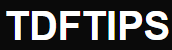





Deja una respuesta