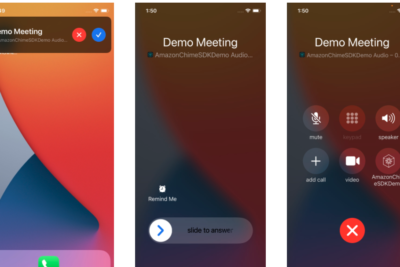
Undoing the Sent: A Step-by-Step Guide to Retracting Messages on Messenger

Have you ever sent a message on Messenger and immediately wished you could take it back? Whether it was a message sent in the heat of the moment, an embarrassing typo, or something meant for someone else's eyes, we've all been there. But what if I told you that there's a way to retract that message, to make it as if it never happened? Stay with me, and by the end of this article, you'll know exactly how to unsend a message on Messenger.
What Does Unsending a Message on Messenger Mean?
Unsending a message on Messenger means that you can remove a message you've sent from the conversation thread. This feature is a lifesaver for those moments when you send something you immediately regret. It's important to note that unsending a message will remove it from the chat for everyone, not just you.
How Does the Message Retraction Process Work?
The process of unsending a message on Messenger is quite straightforward. Here's a step-by-step guide:
1. Open the conversation: First, navigate to the conversation where the message you want to retract is located.
2. Select the message: Tap and hold the message until options appear.
3. Choose 'Remove': You'll see a few options pop up. Select 'Remove' to proceed with unsending the message.
4. Confirm your choice: After selecting 'Remove', you'll be asked whether you want to remove the message for everyone or just for you. Choose 'Remove for Everyone' to unsend the message completely.
Remember: You have a limited time to unsend a message after it's been sent. On Messenger, this window is 10 minutes. If you miss this timeframe, the message will remain in the conversation permanently.
What Happens After You Unsend a Message?
Once you've successfully unsent a message, it doesn't just disappear into thin air. Instead, Messenger replaces it with a text that says, "You removed a message." This lets the other people in the conversation know that a message was deleted, but they won't be able to see what it was.
Can the Recipient Still See the Message?
If the recipient has already seen the message before you unsend it, there's no way to erase it from their memory. However, if they haven't seen it yet, unsending the message will prevent them from reading it.
Are There Any Limitations to Message Retraction?
Yes, there are a few limitations to keep in mind:
- Time Limit: As mentioned earlier, you only have 10 minutes to unsend a message.
- Notifications: If the recipient has push notifications enabled, they might see a preview of the message before you have a chance to unsend it.
- Screenshots: There's always the possibility that the recipient took a screenshot of the message before you could retract it.
Tips for Effective Message Retraction
To make the most out of the unsending feature, here are some tips:
- Act Quickly: Time is of the essence. As soon as you realize you need to unsend a message, do it immediately.
- Double-Check Before Sending: To avoid the need to unsend messages, always reread your messages before hitting send.
- Be Mindful of Notifications: Remember that unsending won't help if the recipient has already seen the message through a notification.
Conclusion: Embrace the Power of Unsending
Unsending a message on Messenger can be a powerful tool when used correctly. It gives you a second chance to rectify a mistake and can save you from potential embarrassment or misunderstandings. Just remember that it's not a foolproof solution—once a message is seen, it cannot be unseen.
So, the next time you find yourself wishing you could take back a message, remember that you have the power to do so—just act swiftly and wisely. And who knows, maybe one day technology will advance to the point where we can unsend messages with no limitations at all. Until then, use the unsending feature responsibly and stay tuned for more tech tips and tricks that can make your digital life a little easier.
How to Unsend a Message on Messenger: Step-by-Step Guide to Message Retraction
Have you ever sent a message on Messenger that you immediately regretted? Whether it was a message sent in the heat of the moment, or simply to the wrong person, the ability to unsend a message can be a lifesaver. Here's a step-by-step guide to retracting a message on Messenger.
Firstly, open your Messenger app and navigate to the conversation containing the message you wish to retract. This feature is available on both iOS and Android devices, as well as the web version of Messenger.
Once you've located the message, tap and hold on the message until a menu pops up. On this menu, you should see options such as 'Copy', 'Forward', and crucially, 'Remove'. Select the 'Remove' option to proceed with the retraction process.
After selecting 'Remove', another prompt will appear asking if you want to remove the message for everyone or just for you. To completely retract the message from the conversation, choose 'Remove for Everyone'. This option ensures that the message disappears from the chat for all participants.
It's important to note that you have a 10-minute window after sending a message to unsend it. If more than 10 minutes have passed, the 'Remove for Everyone' option will not be available, and you'll only be able to remove the message from your view.
Once you confirm your choice to 'Remove for Everyone', the message will be replaced by text indicating that a message was removed. This serves as a notification to other participants in the conversation that a message was retracted.
Keep in mind that while the message will no longer be visible, there is still a chance that recipients may have seen the message before it was unsent, or they could have received a notification about the message. Additionally, Messenger may keep a record of the retracted message for a short period to ensure enforcement of its community standards.
In conclusion, retracting a message on Messenger is a straightforward process that can help prevent potential embarrassment or miscommunication. By following these steps promptly, you can effectively manage your digital conversations and maintain control over what you share.
How To Recover Deleted Messages On Messenger (2024 Update) | Recover Deleted Facebook Messages
How does the "Unsend" feature work in Facebook Messenger?
The "Unsend" feature in Facebook Messenger allows users to remove a message they've sent from the conversation for both themselves and the recipient. To use it, you simply press and hold on the message you want to retract, then select "Remove for Everyone." The message will be replaced with a notice indicating that you removed a message. However, there's a time limit of 10 minutes after sending the message to use this feature.
You may also be interested in:

HomePod vs. Xbox: Understanding the Key Differences in Your Smart Home Entertainment Choices
Is there a time limit for unsending messages on Messenger?
Yes, there is a time limit for unsending messages on Messenger. Users have up to 10 minutes after sending a message to unsend it. After this window, the message cannot be unsent and will remain visible to all participants in the conversation.
Can the recipient see that a message has been unsent on Messenger?
Yes, the recipient can see that a message has been unsent on Messenger. They will receive a notification indicating that a message has been removed. However, they won't be able to see the content of the unsent message if they hadn't viewed it before it was retracted.
- What Does Unsending a Message on Messenger Mean?
- How Does the Message Retraction Process Work?
- What Happens After You Unsend a Message?
- Can the Recipient Still See the Message?
- Are There Any Limitations to Message Retraction?
- Tips for Effective Message Retraction
- Conclusion: Embrace the Power of Unsending
- How to Unsend a Message on Messenger: Step-by-Step Guide to Message Retraction
- How To Recover Deleted Messages On Messenger (2024 Update) | Recover Deleted Facebook Messages
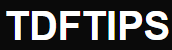

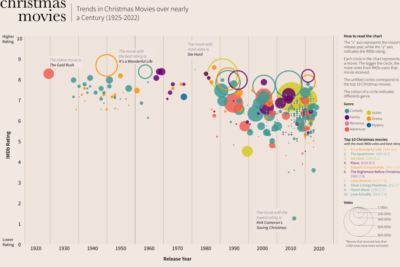
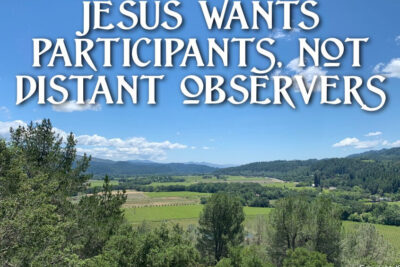

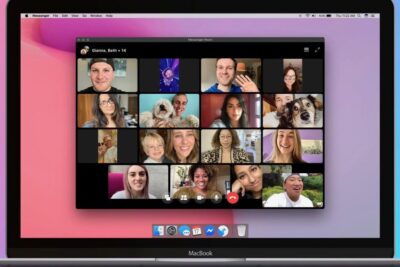

Deja una respuesta